All Correct and 100% Useless
We have all grown to
depend on error messages to correct computer mistakes. Spell-checking and grammar checking have
helped us become better writers and present.
Programs such as PowerPoint are a vast improvement over the 35mm slides
we prepared in the pre-computer days. I
have always searched for the stretching the limits of my PowerPoint knowledge. A few weeks ago, I learned the PowerPoint
presentation could produce a video MP4 files by just a “save as” command. I saved a file and this error message popped
up.
For this test I had
only one media file. The error message
does not tell me what is wrong with the media.
Many hours of experimentation I learned this message means -- Microsoft Office cannot save MP3 audio files when
creating MP4 video files. However, WAV
files can be saved without conversion or problems. The message was accurate, but useless.
Creating a Video PPT File
Creating video file for your PowerPoint
presentation gives you control and security over what users can do with your
information. The end users cannot change
or edit your file and you can add audio narration, music, or other sounds. Users do not need PowerPoint to see the
video.
Start by going to the File menu. Choose Export. Choose Create
video. Choose the presentation
quality and the options for slide timings.
If you created slide timings when you made the show, you may use them or
a selection a standard timing for that will apply to all of the slides. Then click on Create Video.
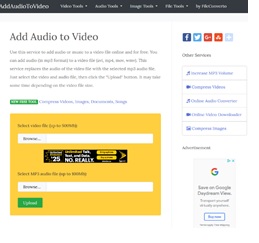 Audio in MP3 format cannot be used for PPT videos. PowerPoint saves audio in WAV format. Files may be converted with audio programs
such as Audacity. If you don’t convert
the file to WAV, another program can be used to add the recording to the
completed video. I used a free online
system called Add Audio to Video. (http://www.addaudiotovideo.com/) This web page asks you to upload the MP4
file and the audio file. Make sure the
timing on the audio is what you want to match the slide set. Add Audio has many options. I choose add audio to video. In a few moments, your file will be converted,
and you can download it.
Audio in MP3 format cannot be used for PPT videos. PowerPoint saves audio in WAV format. Files may be converted with audio programs
such as Audacity. If you don’t convert
the file to WAV, another program can be used to add the recording to the
completed video. I used a free online
system called Add Audio to Video. (http://www.addaudiotovideo.com/) This web page asks you to upload the MP4
file and the audio file. Make sure the
timing on the audio is what you want to match the slide set. Add Audio has many options. I choose add audio to video. In a few moments, your file will be converted,
and you can download it.
The MP4 video is immediately viewable on your
computer. If you want to share it, use
one of the video sharing services such as YouTube, Vimeo, or Screencast. You will have to determine which works best
for you. I choose the free version of
Screencast http://www.screencast.com/users/dstuhlman because it has no ads or promos as
YouTube. The free version limits
storage size and monthly downloads. Screencast
gives a URL to share that will send users to the file and play it. The other option is an embedded viewer that
can be added to a web page. The viewer
size may be changed. You are done and
may tell people the URL for the video.




